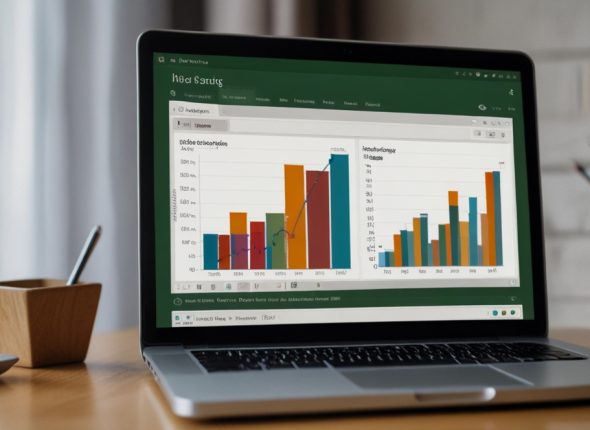- Description
- Curriculum
- Reviews
Learn Video Editing and Graphics Design with Adobe Premiere Pro and Adobe Photoshop
Are you eager to master the skills of video editing and graphics design using Adobe Premiere Pro and Adobe Photoshop? Look no further This beginner-level class is perfect for absolute beginners who have never opened Adobe Premiere Pro CC or Adobe Photoshop before.
What You Will Learn
In this comprehensive, project-based class, you will learn every basic lesson of video editing and graphics design. Here’s a detailed overview of what you’ll cover:
Adobe Premiere Pro CC
- Setting Your Project and Importing Video Clips
- Multiple Video Placement
- Color Adjustment
- Transitions
- Noise Reduction
- Audio Levelling
- Adding Text
- Unlinking and Nesting
- Speed of Video
- End Credits
- Text Animation
- Removing Green Screen
- Cinematic Effects
- Video Blur
- Video Inside Text
- Multiple Videos at the Same Time
Adobe Photoshop
- Photoshop Layers, Color, and Adjustment
- Photoshop Color Correction
- Shapes and Symbols
- Content-Aware & Cropping Tools
- Photoshop Text Styles
- Gradient Stroke & Bevel Effects
- Shadows, Blending Modes, Selection Tools
- Photoshop Masking Techniques
- Blur & Filters
- Transform, Warp & Distort Functions
- Clipping Masks
- Retouching in Photoshop
- Visual Style Effects
- Brush Tools
- Exporting Your Work
Course Features
- Project-Based Learning: Apply your learned skills in real-time class projects.
- Exercise Files: Practice along with the instructor using provided exercise files.
- Personalized Support: If you encounter any problems during the course, the instructor is always available to help.
Course Requirements or Prerequisites
- Ability to run a computer
- Understanding of the English language
Who This Course Is For
This course is designed for beginners who want to learn the fundamentals of Photoshop and video editing in Adobe Premiere Pro.
Get Started Today
Join this class to start your journey in video editing and graphics design. With step-by-step guidance and practical exercises, you’ll be well on your way to mastering these powerful tools. Enroll now and transform your creative skills
-
1Get Your Software First
-
2Photoshop Interface and Menu
-
3Layers in Photoshop
-
4Level Of Photoshop
-
54Vibrance and Saturation
-
6Hue and Saturation
-
7Single Color Changing in Image
-
8Adjustment Tools
-
9Gradient
-
10Gradient in Text
-
11Stroke
-
12Bevel and Emboss
-
13Content Aware Tool
-
14Content Aware Cropping
-
15Photo Blur
-
16Background Blur
-
17Motion Blur
-
18Drop Shadow
-
19Spot Healing from Skin
-
20Teeth Retouch
-
21Essential Keyboard Shortcut
-
22Premier pro interface
-
23Project panel
-
24Source panel
-
25Sequence and timeline panel
-
26Selection tool and move forward and backward tooll
-
27Ripple rolling and rate stretchh
-
28Razor and remix tool
-
29Slide and slip tooll
-
30Type tool, hand tool zoom tool
-
31Putting multiple vids in one scene
-
32Reverse video yt
-
33Change audio tone yt
-
34Linear wipe for triangle videos yt
-
35Denoise yt
-
36Cinematic view
-
37Remove green screen from video